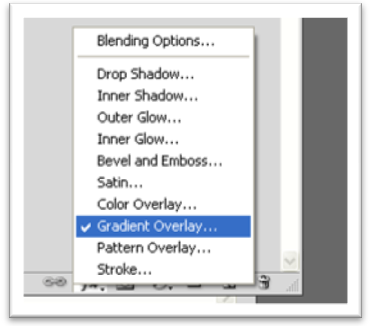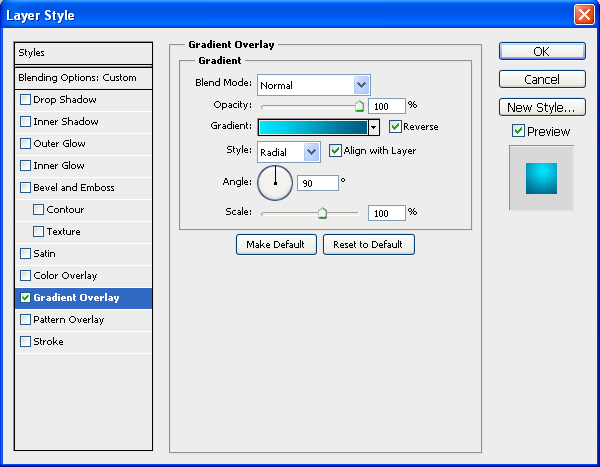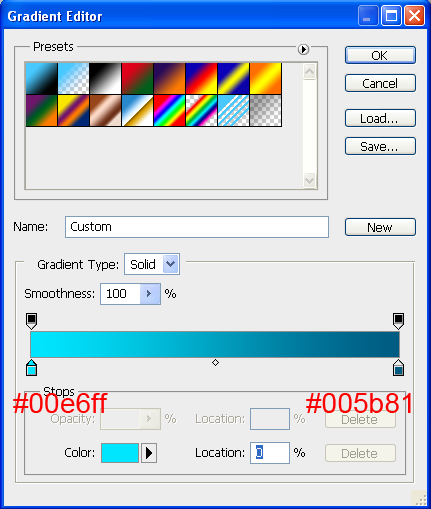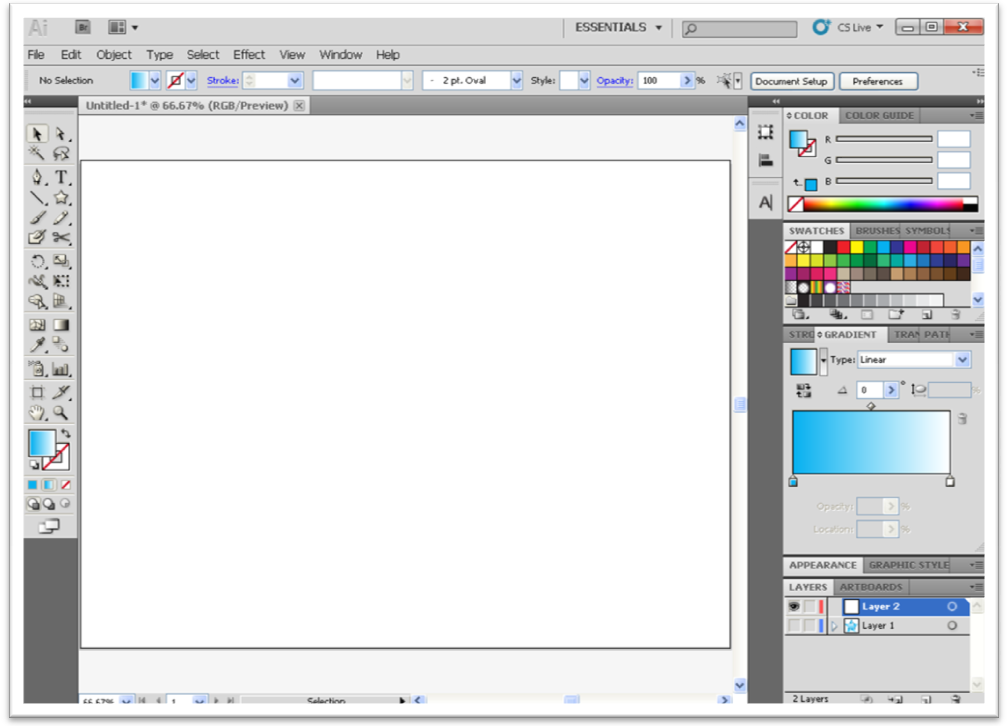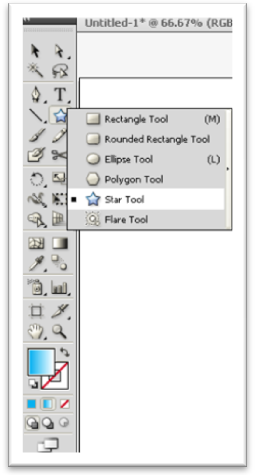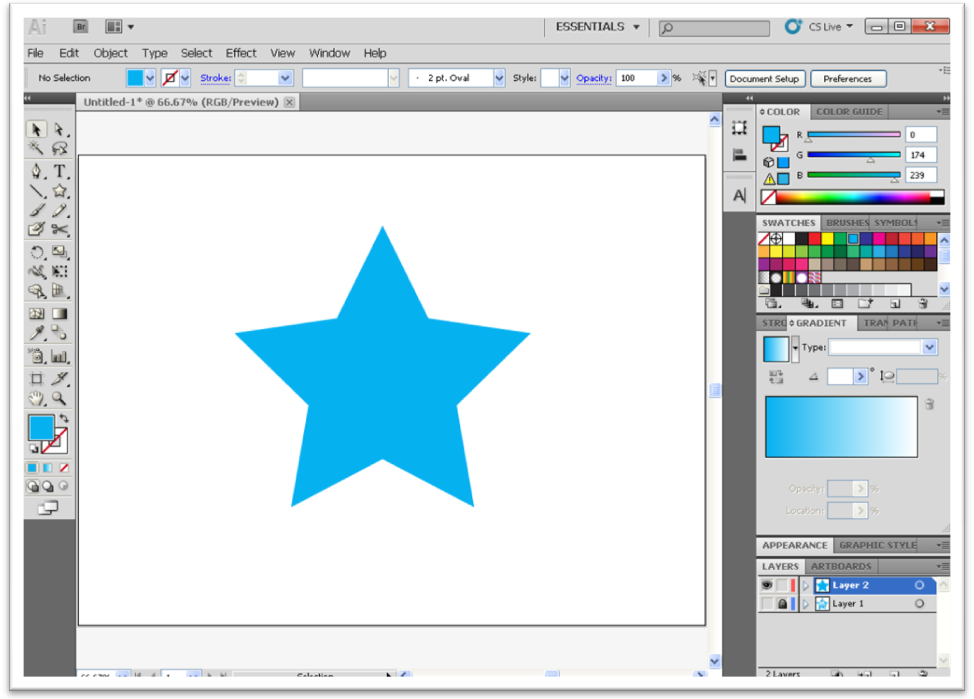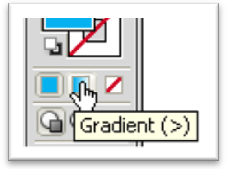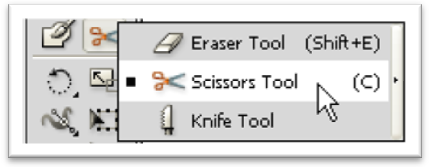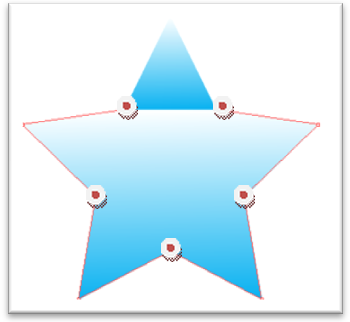"The truly creative mind in any field is no more than this: A human creature born abnormally, inhumanely sensitive. To them… a touch is a blow, a sound is a noise, a misfortune is a tragedy, a joy is an ecstasy, a friend is a lover, a lover is a god, and failure is death. Add to this cruelly delicate organism the overpowering necessity to create, create, create — so that without the creating of music or poetry or books or buildings or something of meaning, their very breath is cut off… They must create, must pour out creation. By some strange, unknown, inward urgency they are not really alive unless they are creating.” - Pearl Buck
“The secret of life…is to fall seven times and to get up eight times.” - Paulo Coelho, from The Alchemist
"Far better to live your own path imperfectly than to live another’s perfectly.” -Bhagavad Gita
“Creativity comes from trust. Trust your instincts. And never hope more than you work.” -Rita Mae Brown