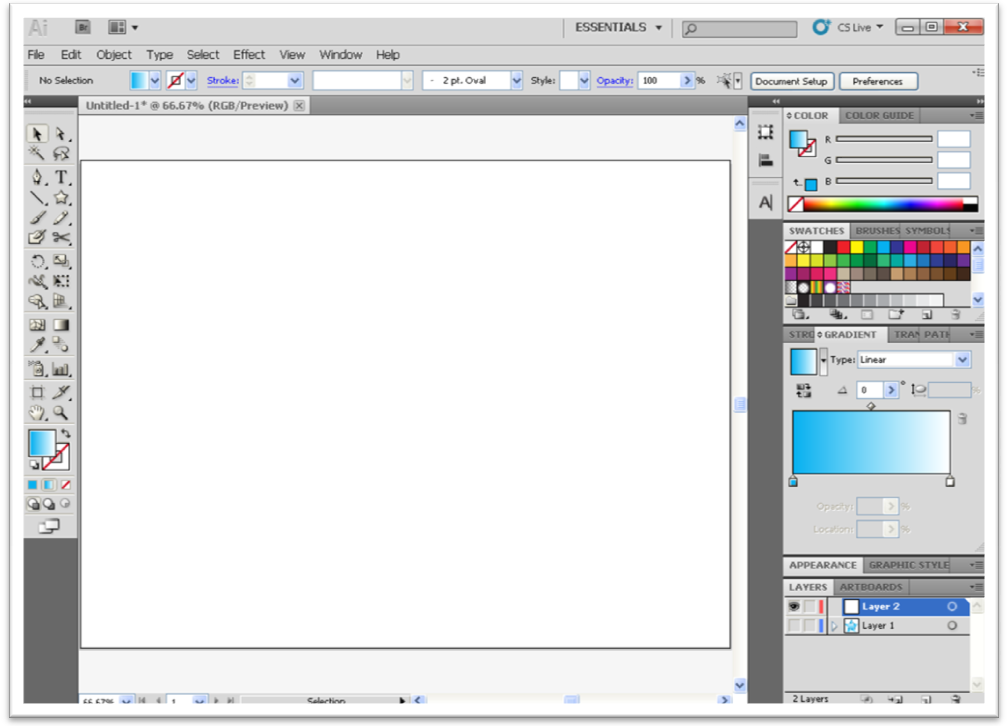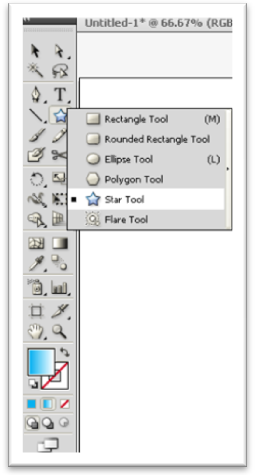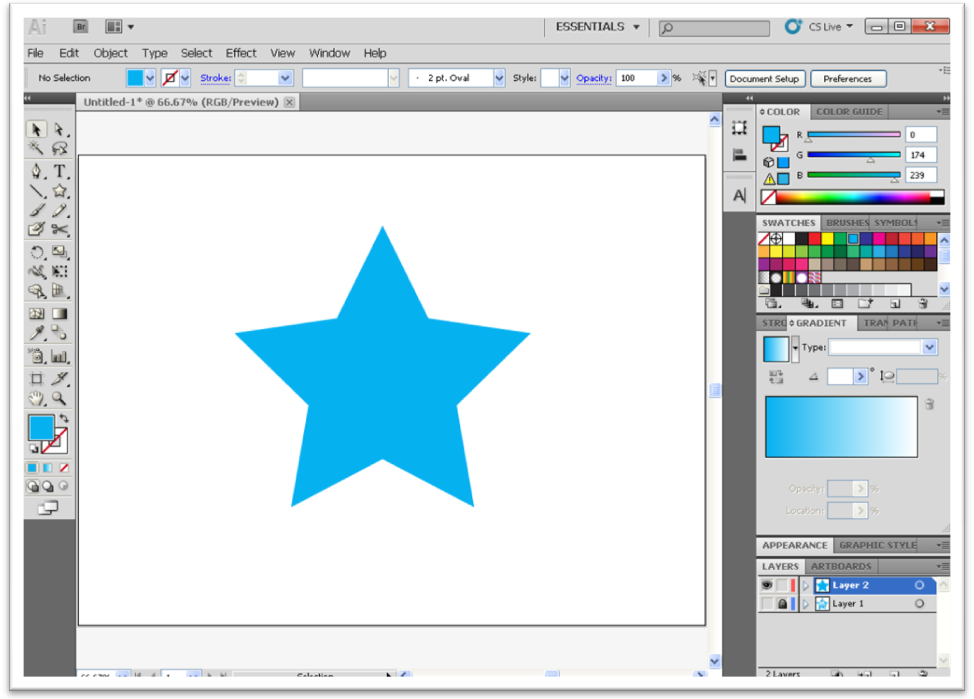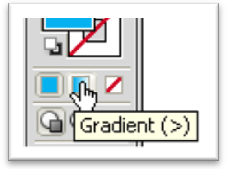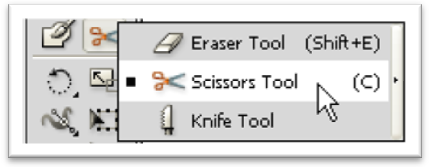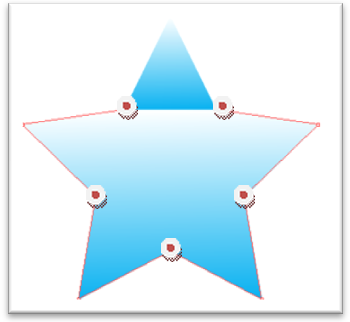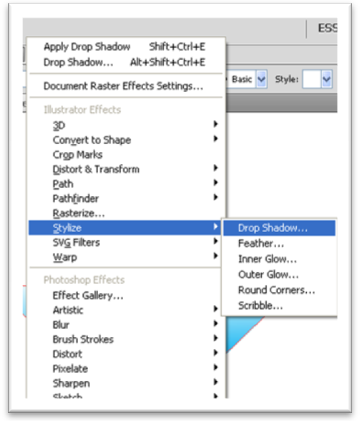Open Adobe Illustrator CS5 (recommended)
Make a New File with the Resolution of 1024X768 (or as your choice)
Color model RGB with 300 ppi (i.e. High Raster Effect)
Now select the Star Tool
and draw a Star on the Blank Page
Next, go to Tools Panel and select
Gradient to give the Star a Linear Gradient
 |
| After giving the Gradient (you can choose your own color) |
Now the important part of the Tutorial
Select Scissors Tool
and go to the Star that you’ve created a moment ago and Cut the Anchor Points
shown in image below
Now, we have total six Layers. Select above Five
layers (that had created after cutting
the anchor points of the Star) and Group them
the anchor points of the Star) and Group them
Now, go to Effect > Stylize > Drop Shadow
And make the Drop Shadow setting like this
After applying the Drop Shadow it will look like this
DONE!!! :)